Use the web form when it is appropriate to obtain structured information from "non-users" of Caflou. Typical cases are e.g. requests of services, feedback, submitting a support ticket by your customers, etc.
You can create custom web forms in the "Automation" and "Web Forms" sections.
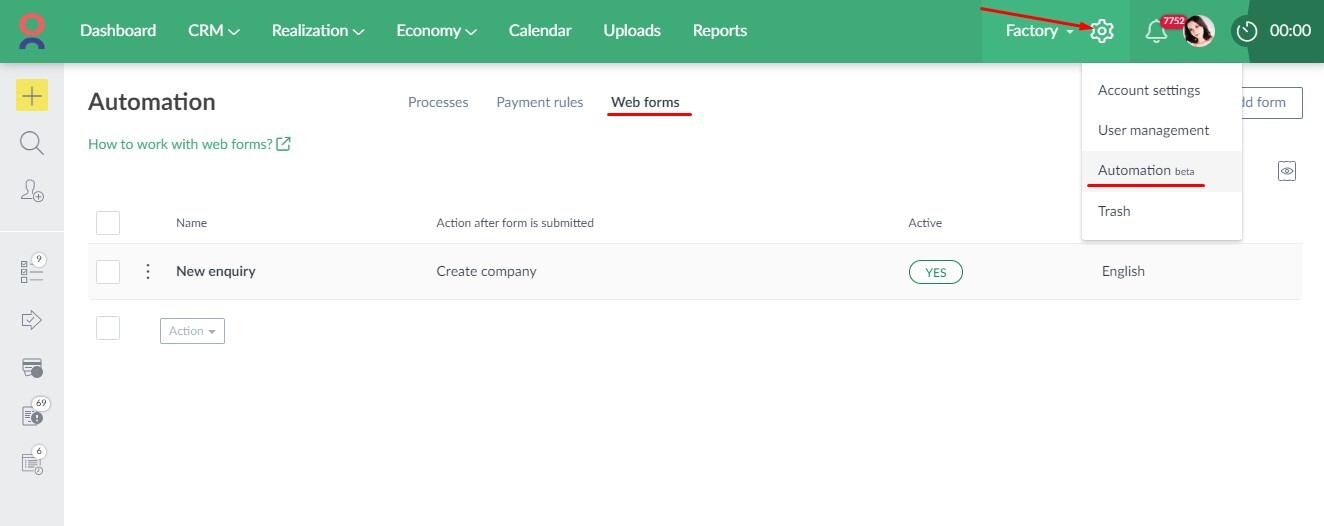
Actions resulting from submitting a web form
For each form, you select the action that will be performed after the form is submitted. You can choose from:
- Create a company
- Create a project (you can specify which company the project will be allocated to)
- Create a task (you can specify which company and project the task will be allocated to)
- Add a comment (you must specify the specific object the comment will be written to)
For each form, you can also choose which language version it will appear in on the website. This is useful, for example, if you use the forms on different language versions of the website.
You can also specify what the "Destination URL after submitting the form via iframe" will be if you are displaying the form on your own website. Then, for example, you can redirect the submitter to a confirmation page after submitting the form (e.g. something like "Thank you for filling out the form.").
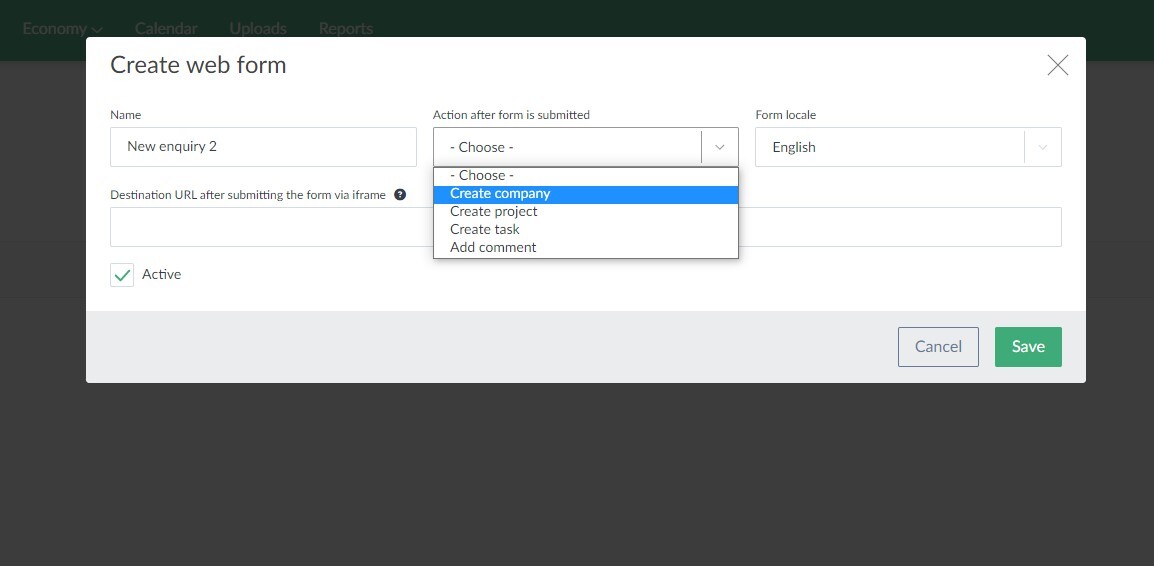
Once you select an action, you can specify the basic parameters of the object you are creating (e.g., types, states, priorities, assignees, allocation to a parent object, etc.).
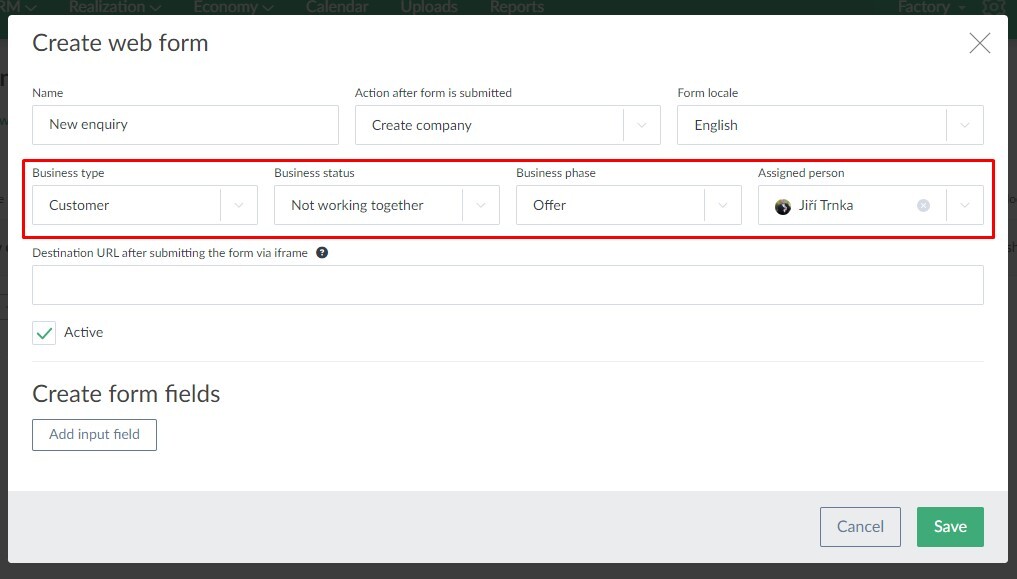
Web form fields
Next, you create form fields.
The only field that is always required is the "Name" field (outside of creating comments). The filled value determines the name of the object (company, project or task) that is created by submitting the form.
You can also use the "Instructions" field, which is not a field that the submitter fills in, but is a text instruction from you to the submitter, e.g. you describe what to fill in the next field.
For each field, you choose what the information you enter should be saved as in the form, e.g. whether it is an e-mail address for the company, the start or end of the project, the planned budget, the project location or the company address, etc. For these fields, you can choose whether the field is required or not.
You can also allow to insert an attachment (select the value "File" or check "Is this field an attachment to the comment?").
☝ In the form, you can also use custom attributes for form fields that are filled in by the submitter: How to work with custom attributes 📖

Web form publishing
Once you save the form and it is in the "Active" state, you can share or publish it. You have 2 options:
- Share Form URL - here you share the url that will display the form on the Caflou domain
(e.g. https://app.caflou.cz/i/826dfbf7c4c8cf73035f9fb4/form) - Place the form on your own website using an iframe
🔎 Forms are protected against bots using reCAPTCHA.
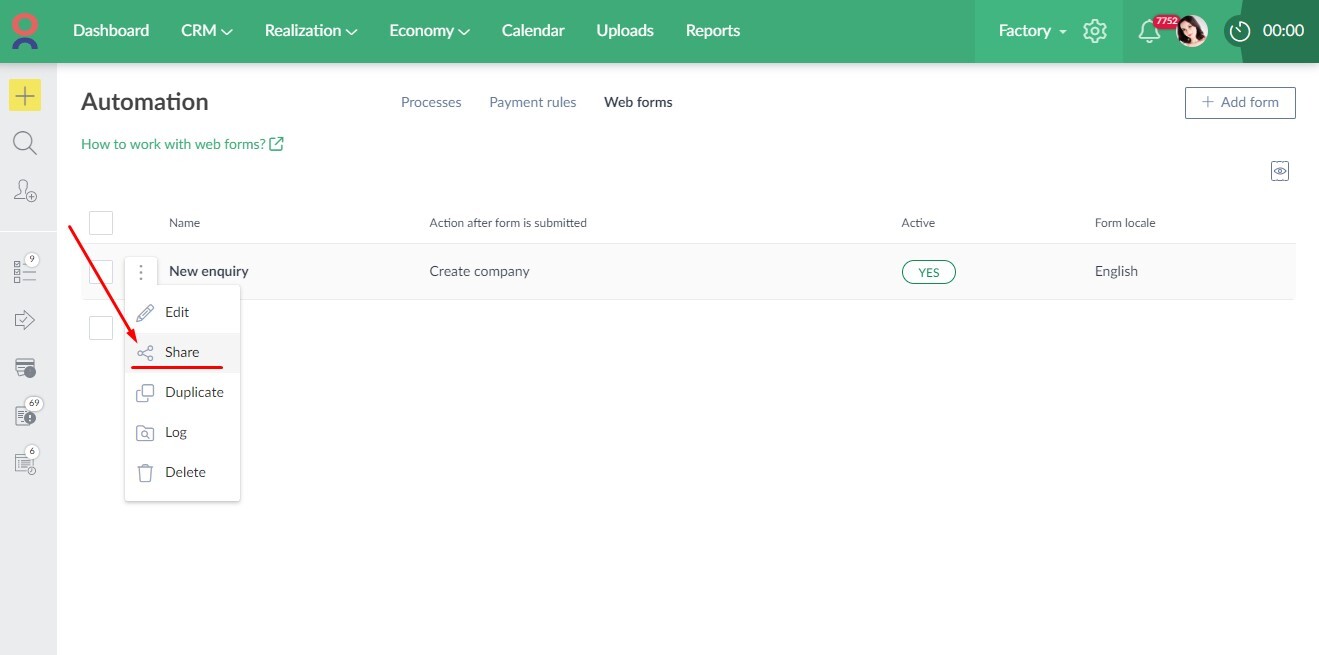
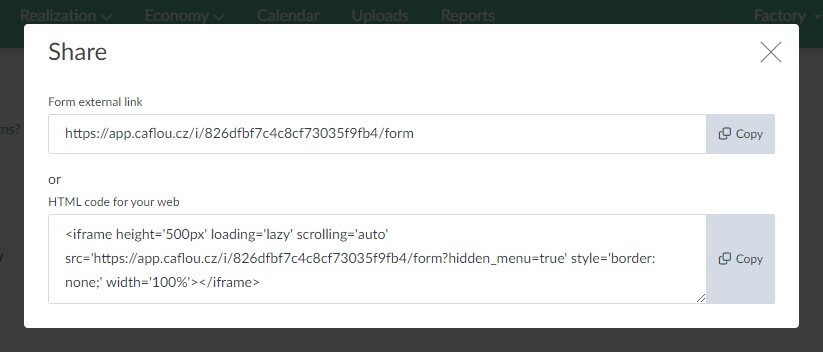
Reporting
You can also get basic statistics on the number of completed forms from the web form report via the "Log" found in the action menu of the form.
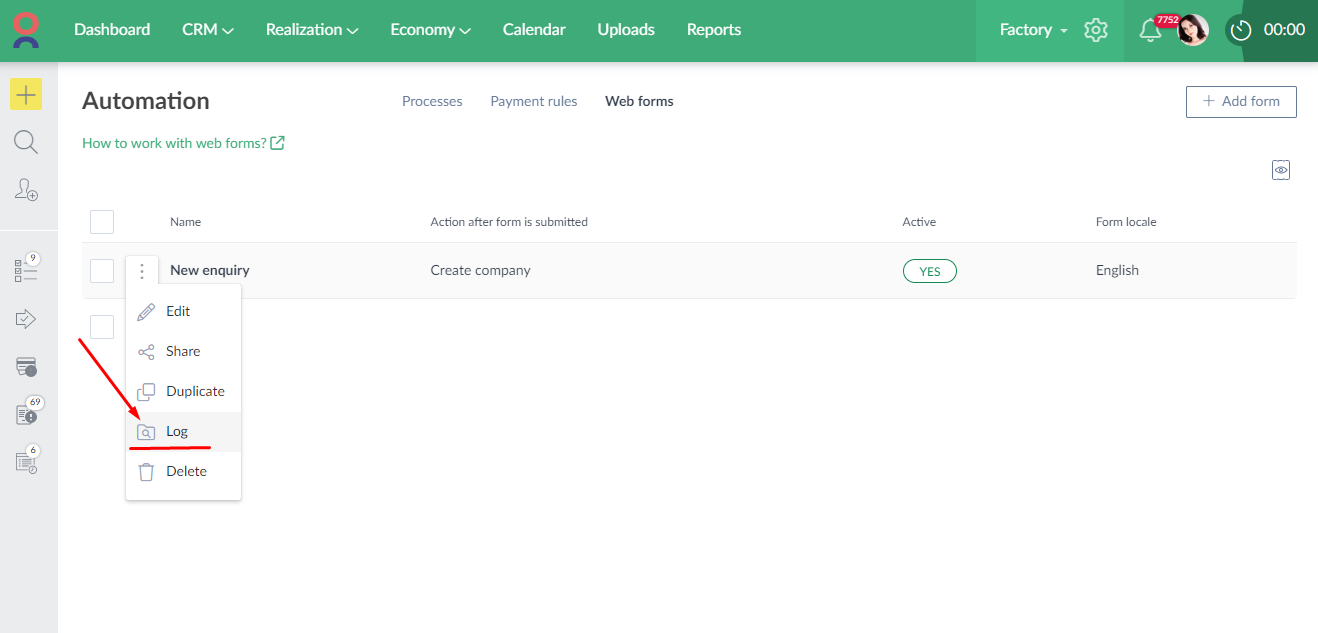
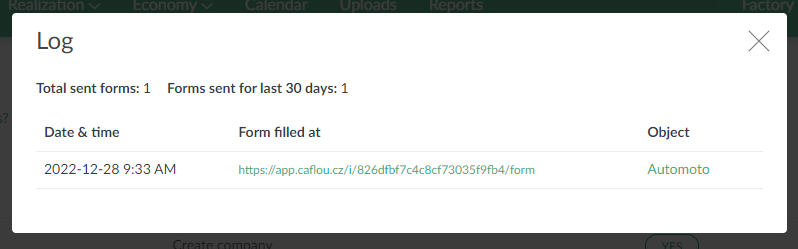
🤖 You can easily follow up the objects created by filling out web forms with further automations via automated processes/workflows: How to create an automated process/workflow 📺
Availability of web forms
Web forms are available for the "Dolphin" and "Shark" plans or higher (e.g. customised plans).