Your customers can pay for invoices that you issue to them using an online payment (e.g. via a payment card as the most frequently used option) which makes the transaction immediate and thus much faster than transferring the funds via a bank account transfer, and better for your company cashflow.
This is what the customer will see when you select an option to pay for the invoice via online payment, there will be "Pay" button that will trigger the payment process:
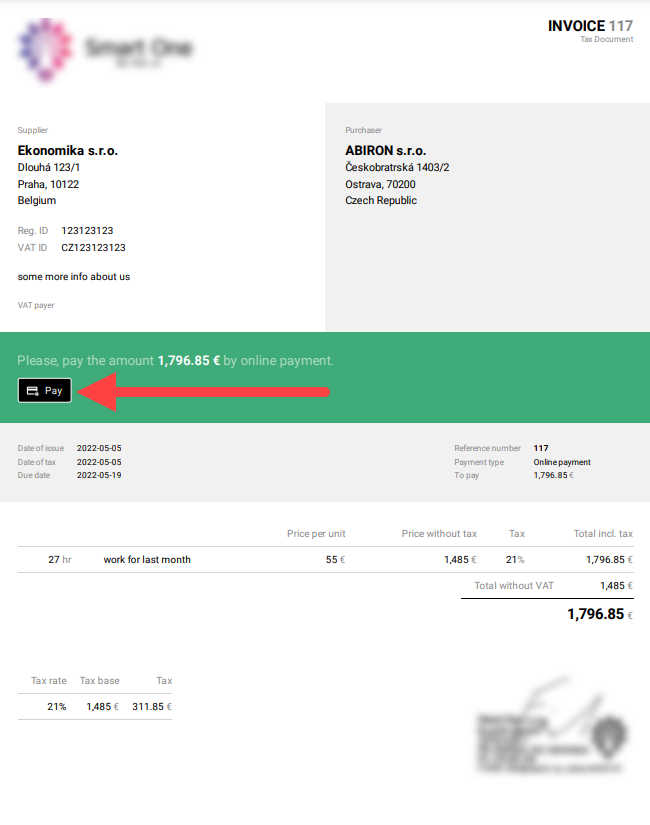
...and after clicking the "Pay" button the payment screen shows (PayPal and Stripe payment screens differ):
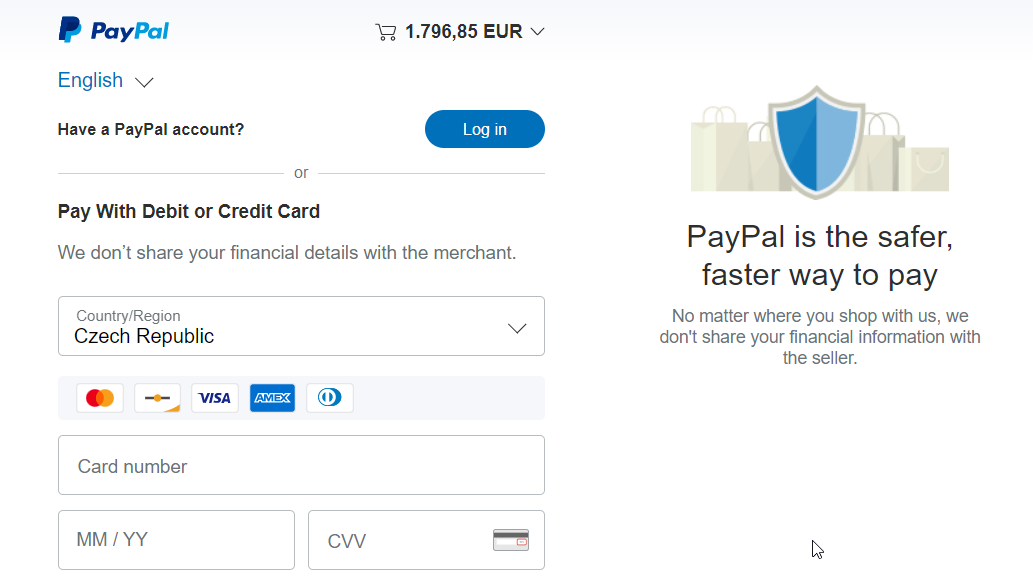
How to enable the online payment option
In order to accept payments via online payments, you need to own an account with
- PayPal (CAFLOU is a PayPal partner)
- Stripe
If you don't have such account, you can create an account as part of the online payments set up, but we recommend creating the account beforehand.
💡 All payments processed via online payment system (PayPal or Stripe) will always be credited towards the online payment system (and your account in it), no payment or fee goes to CAFLOU.
You enable online payments in Invoice settings, section Online payments, by adding a new connection:
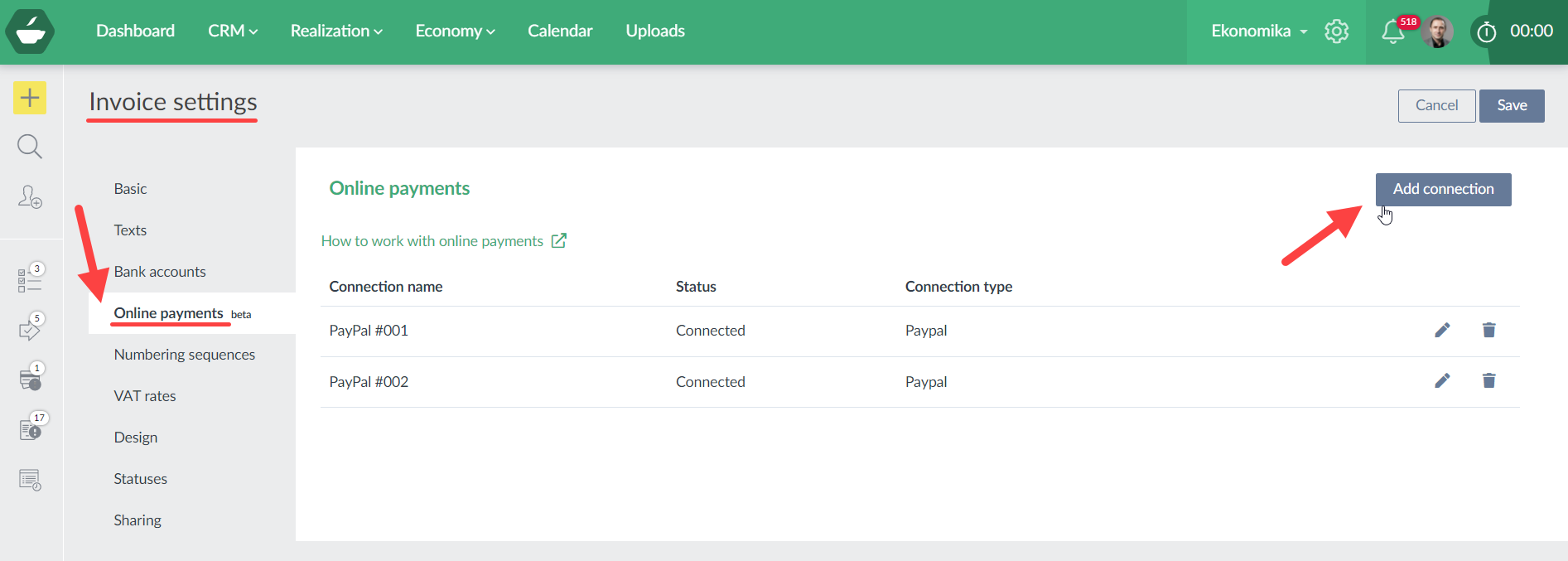
You name your connection, select a connection type (PayPal or Stripe) and click Save:
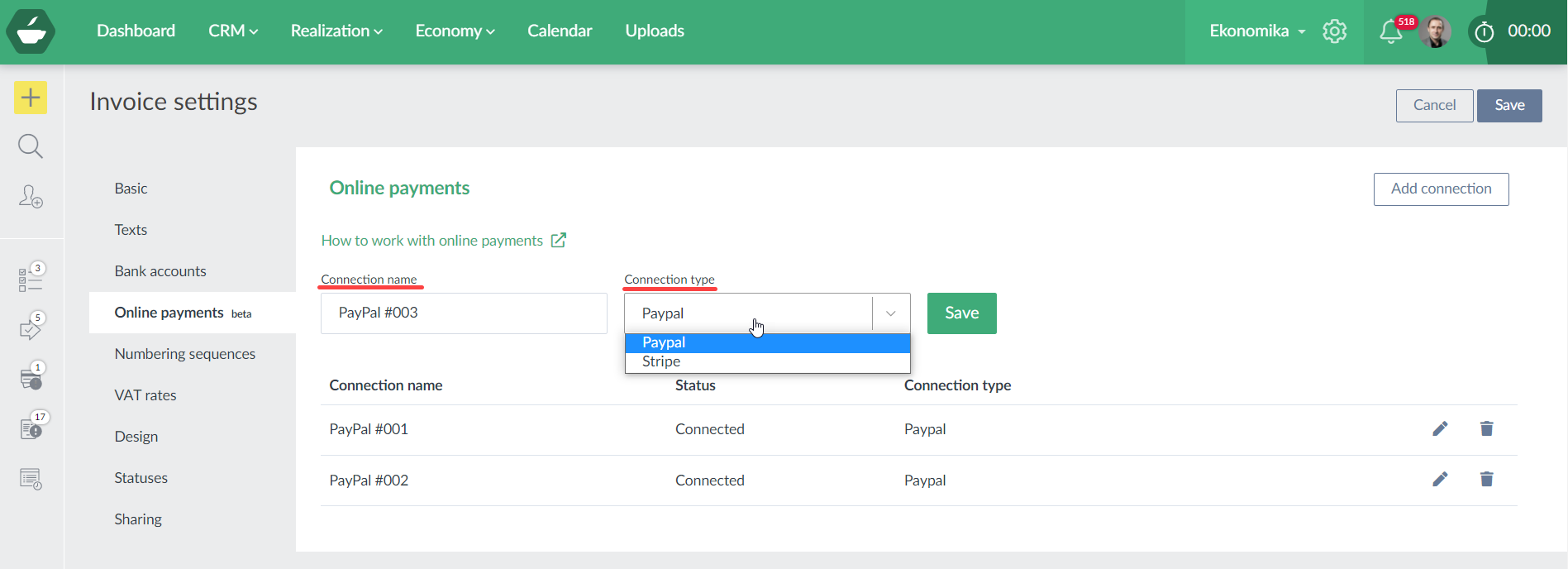
Then the authentication flow will be launched. It will look different for PayPal and Stripe and also if you already have an account or not, however both systems lead you through the connection and authentication process, so it is as smooth as possible:
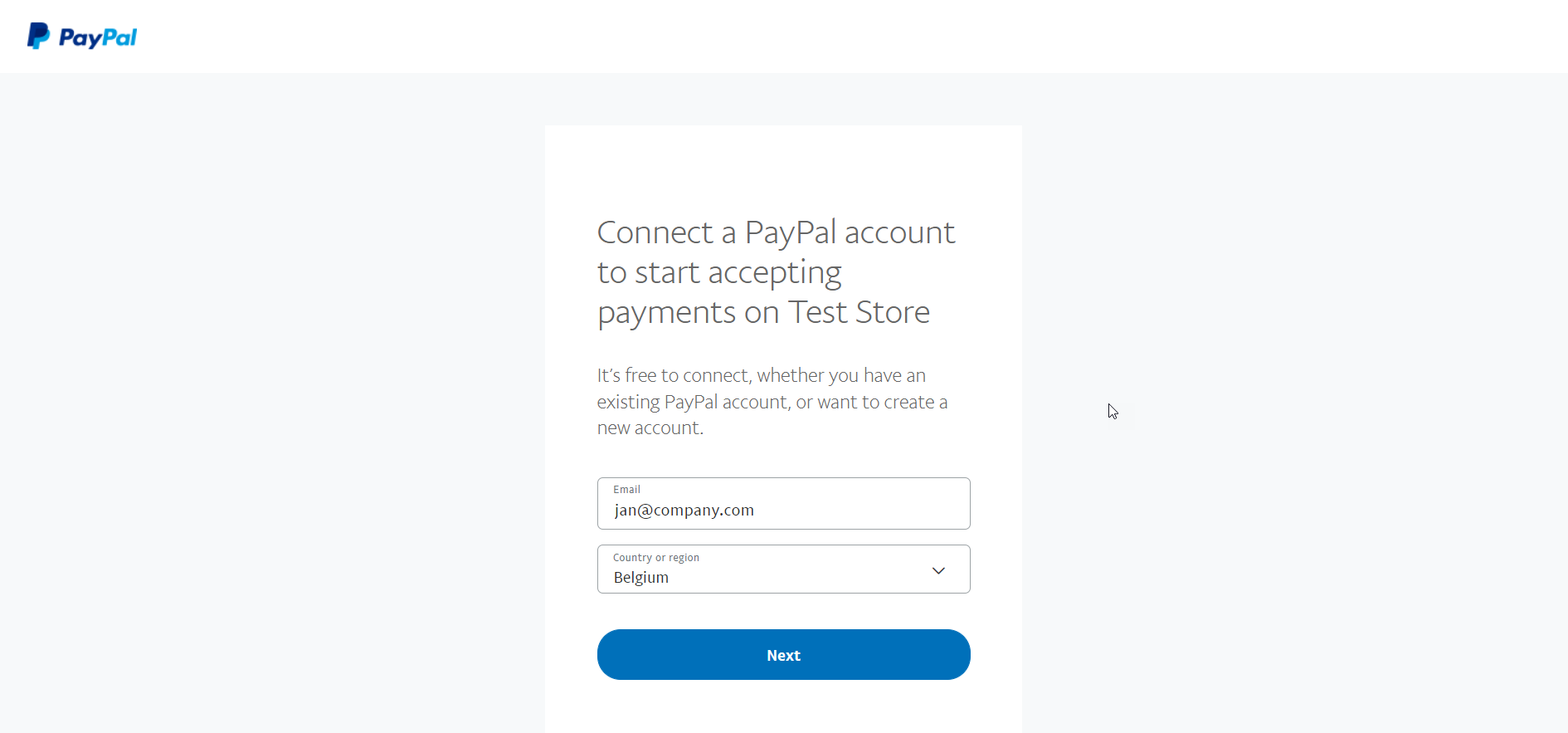
Note: During the connection, the subject "Petr Macek & Co. s.r.o." may be mentioned, to which you connect your PayPal / Stripe payment account. "Petr Macek & Co. s.r.o." are we who run CAFLOU.
Once the process is completed the new connection will be in a status "Connected". If the connection has not been completed, you will always have an option to resume and finish it.
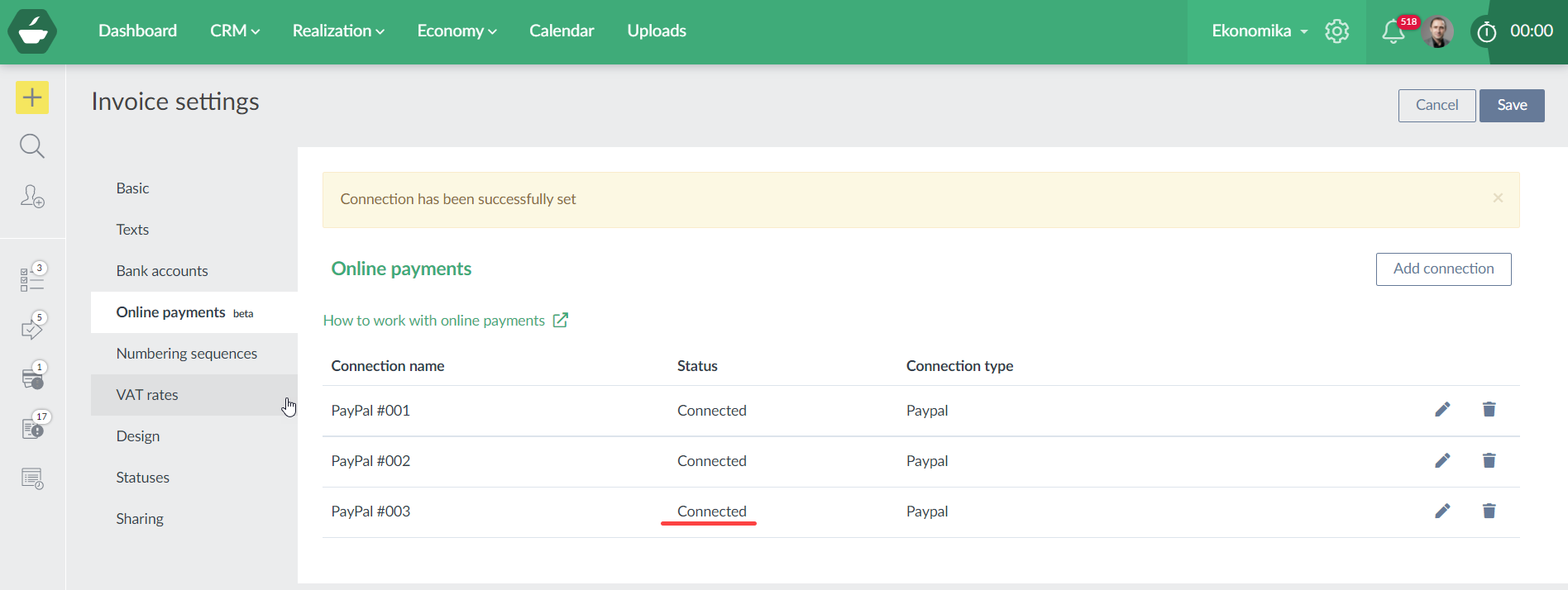
How to use online payments on your invoices
After you have set up the online payment connection (with PayPal or Stripe), you can start using it for your issued invoices. You have 2 options that you can chose from in the issued invoice form:
- you will only allow online payments = your customers need to pay for such invoice via online payment (e.g. via a payment card), there is only "Pay" option on the invoice and not bank account details
- you will allow online payment as an optional alternative to other payment options (e.g. bank account transfer) = in this case the customer will see your bank account details on the invoice and also an option to "Pay" via an online payment
Option 1:
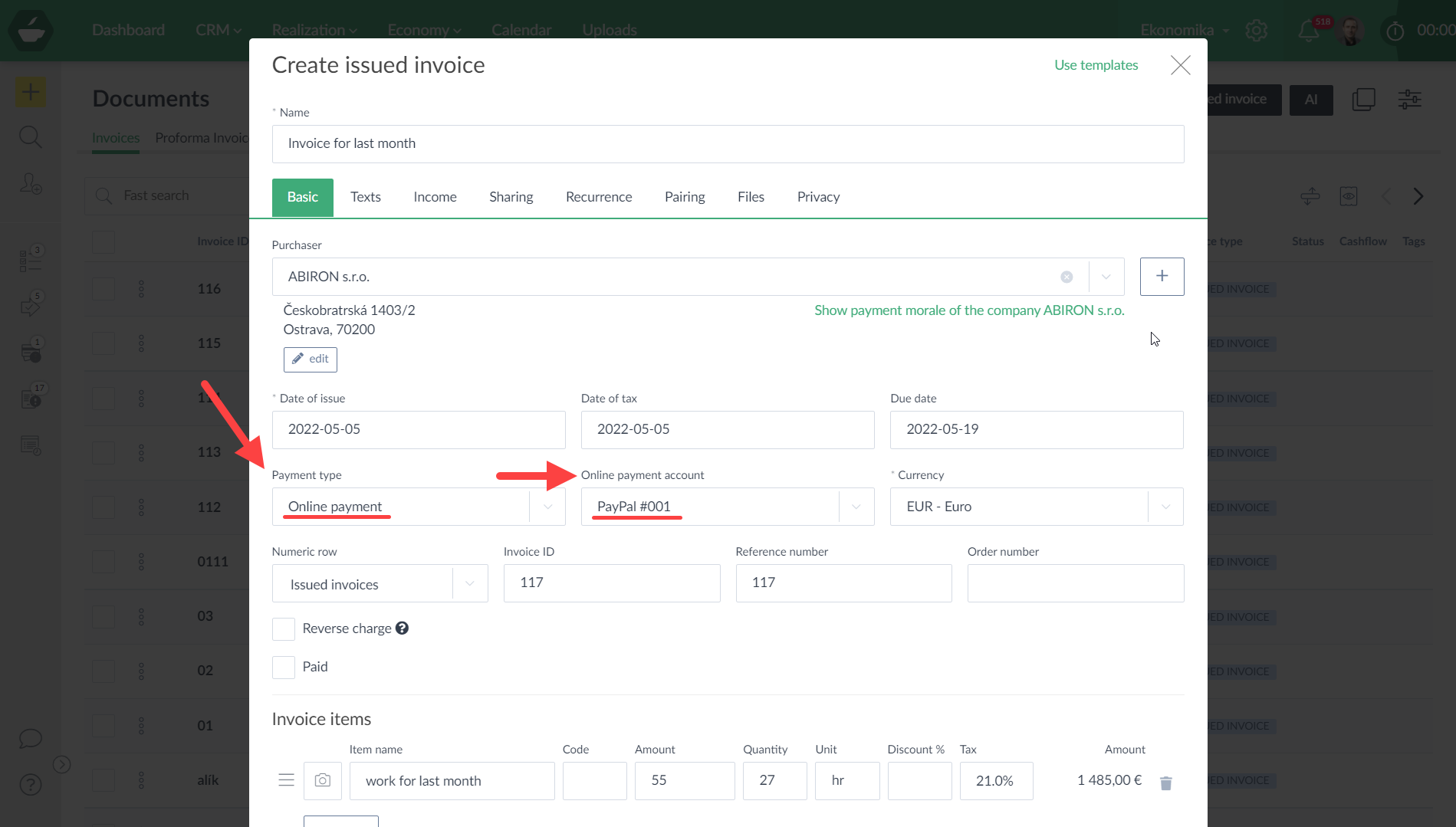
Option 2:
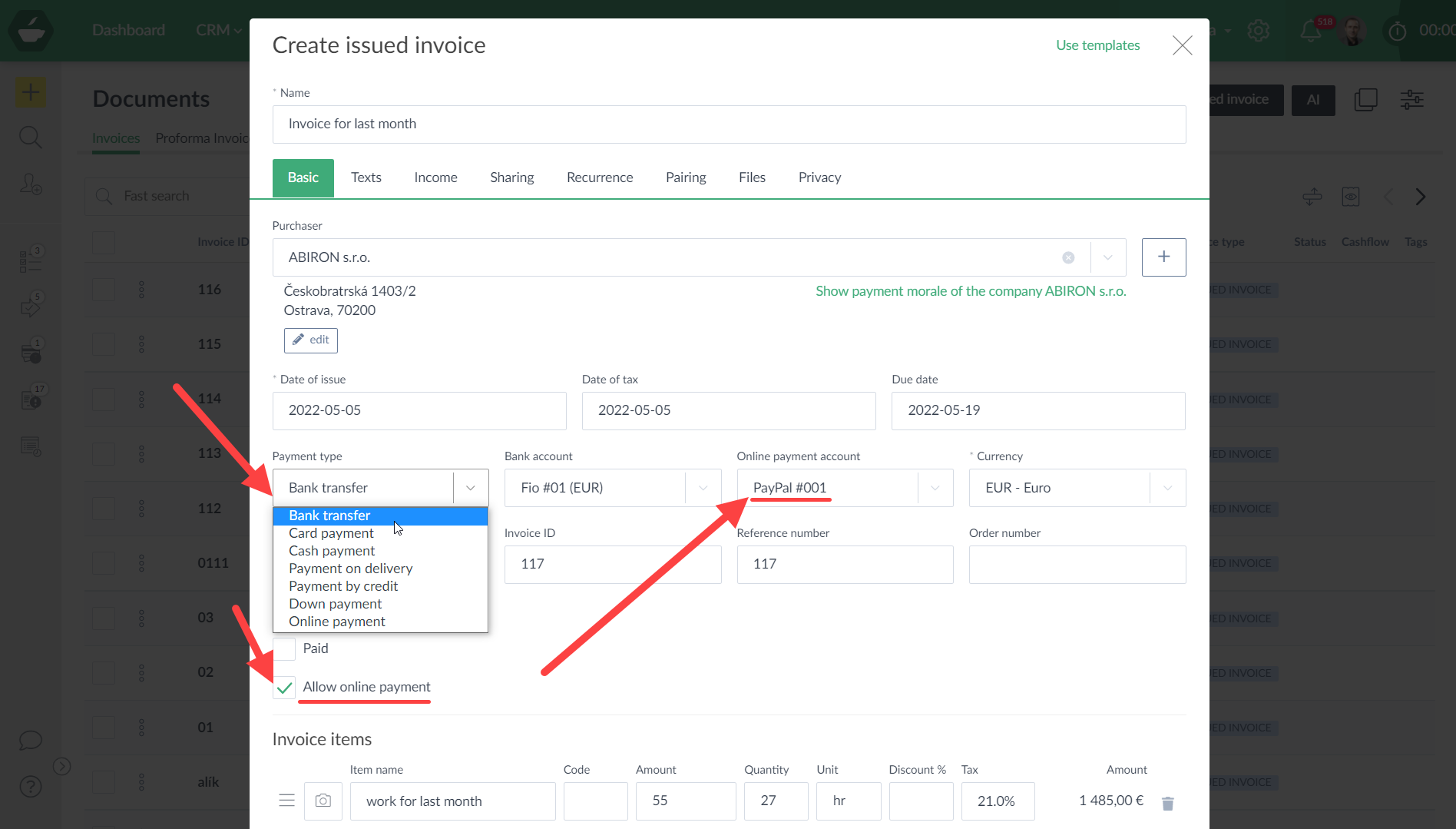
After you select the online payment option and save the invoice, the "Pay" button shows on the invoice. You can always share the invoice directly from Caflou via e-mail, or share a link to the invoice or download the invoice as a PDF.
How do I know that the invoice has been paid for?
After the customer completes the transaction (i.e. pays for the invoice), the system will automatically mark the invoice as paid, in the change log of such invoice you also can see when the invoice was paid for and you can see a payment ID of the particular payment (that corresponds to payment ID in the connected online payment system, PayPal or Stripe), which makes it easier to cross-reference the invoice and the transaction.
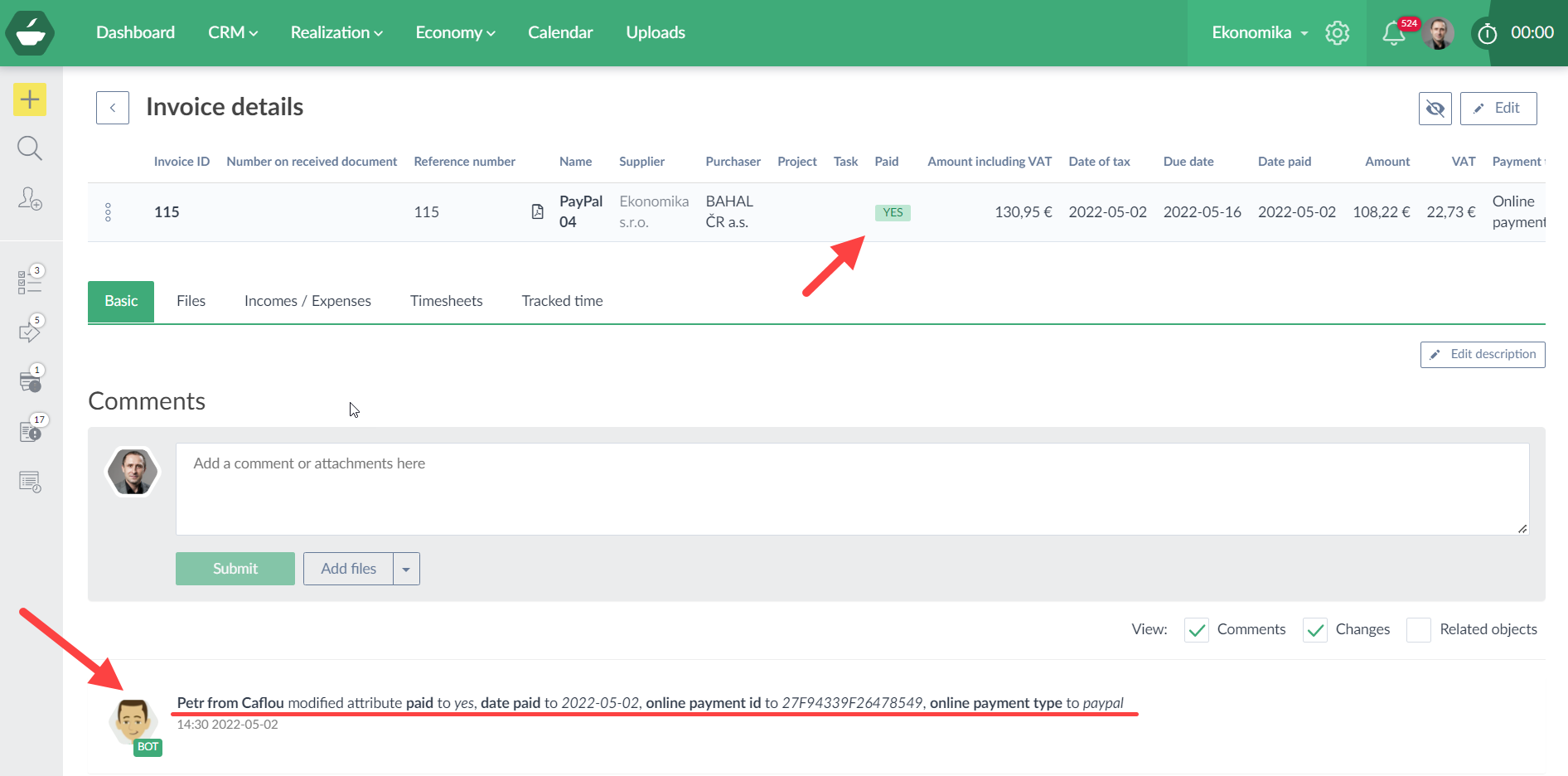
Where can I find payments for my invoices and where the money will be kept?
All transactions will also always be recorded in the online payment system (PayPal or Stripe).
💡 All payments processed via online payment system (PayPal or Stripe) will always be credited towards the online payment system (and your account in it), no payment or fee goes to CAFLOU.