If you are missing a parameter, attribute, or field in Caflou that the system does not offer as part of its basic setup, then you can create your own custom fields.
You can set such custom parameters in Account Settings, in the Custom Attributes section:
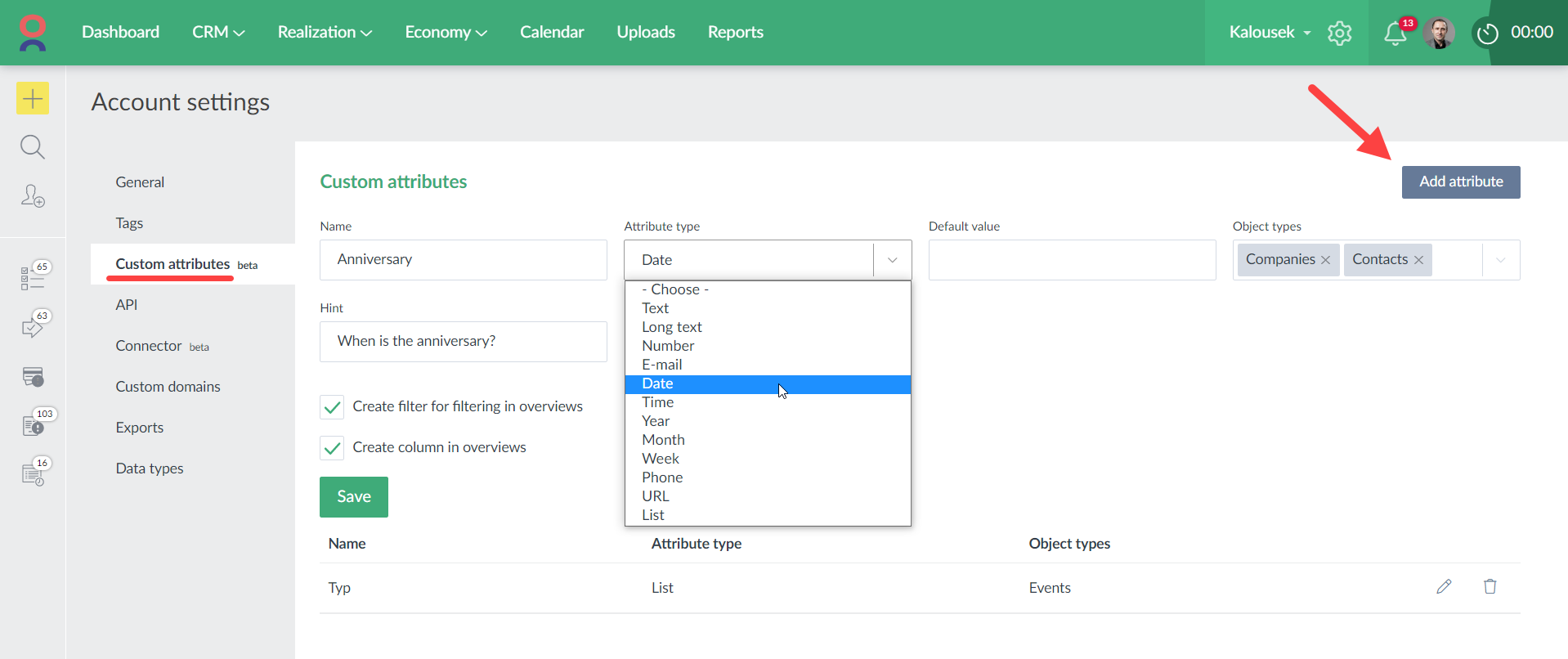
What can be set:
- Name - the attribute will appear under this name in forms, as a column in reports, or as a filter
- Attribute type - here you choose the format of the field, e.g. whether it is a number, date, list/selection of values, text, email, etc.
- Default value - if the value is to be pre-populated for new objects, then you set the default value in this field
- Minimum/maximum - for a field of type "number" you can also set a minimum and maximum
- Multiple choices - in the field of type "List" you can choose whether only one value can be selected from the list or multiple values
- Object types - here you can select for which objects this attribute will be available, multiple object types can be selected for one attribute
- Project Type/Task Type - for projects and tasks, you can select whether the attribute is only available for the selected types
- Hint - if you fill in the value, then a "tooltip" (question mark icon) will appear in the form for the attribute with the text inserted
- Required - if you select this option, it will not be possible to complete the form without filling in this attribute
- Create filter for filtering in overviews - if you select this option, the filter for the object type will allow filtering using this custom attribute
- Create column in overviews - if you select this option, overviews for the object type will allow to display a column for this custom attribute (displaying a column works for exports as well)
- Allow only selected users to enter or edit the attribute - if you select this option, you can specify which users can enter or edit the attribute, the system will not allow other users to enter or edit the attribute, this option is useful e.g. for approvals
Using the custom attribute
Form
You can see and fill in the custom attribute in the form of the object type at the bottom of the "Basic" tab:
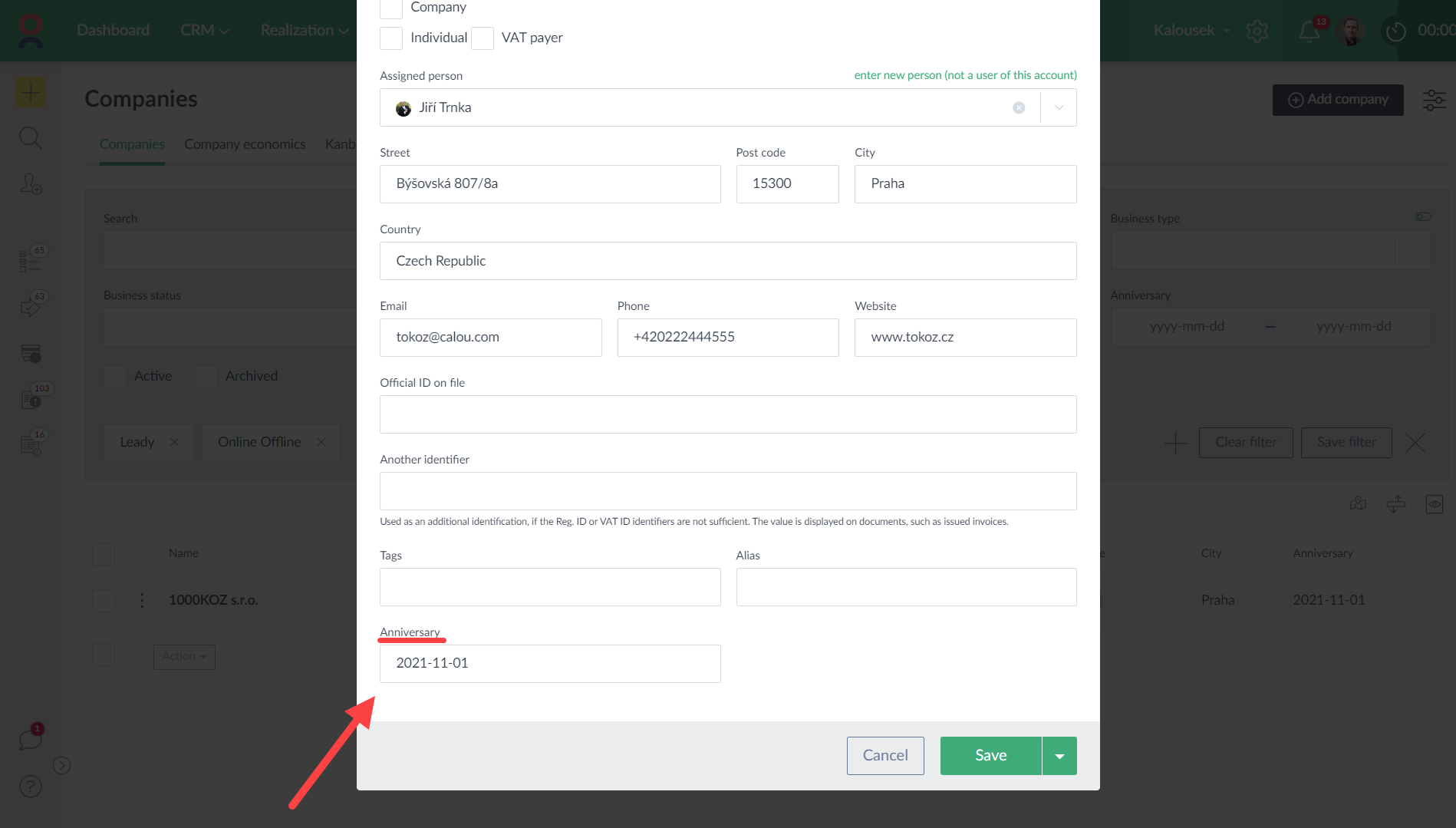
Detail
You can also display custom attributes in the detail of the object type, including the ability to edit the attribute directly from the detail (i.e. "inline" change).
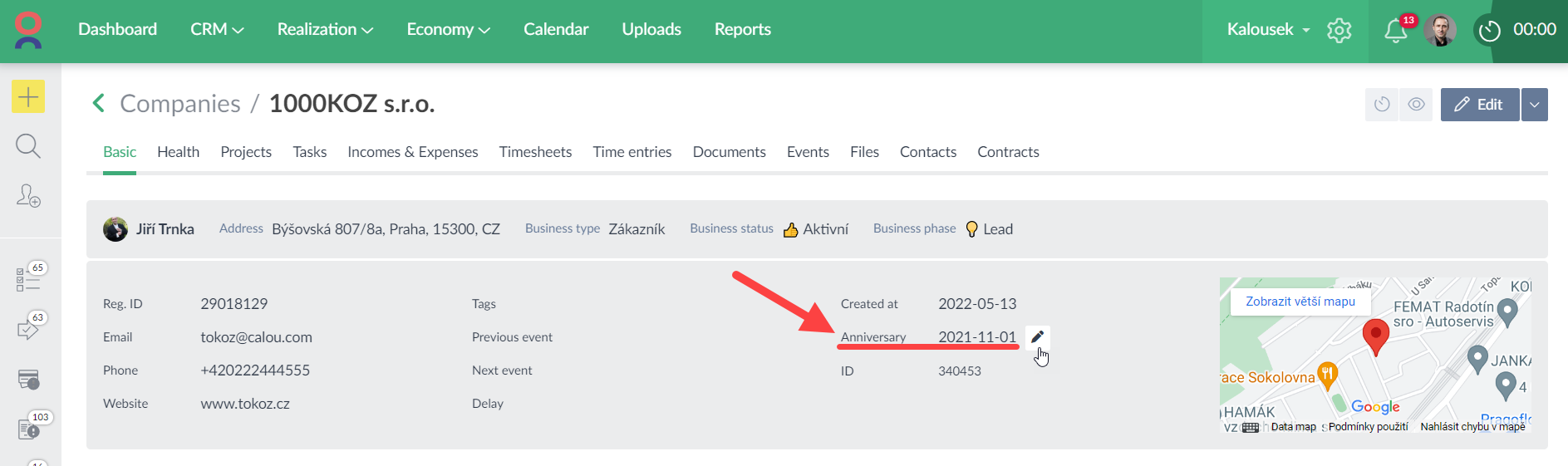
Filters and overviews
Custom attributes can also be displayed as columns in overviews and can also be used in filtering. You can also use "inline" editing in the overviews.
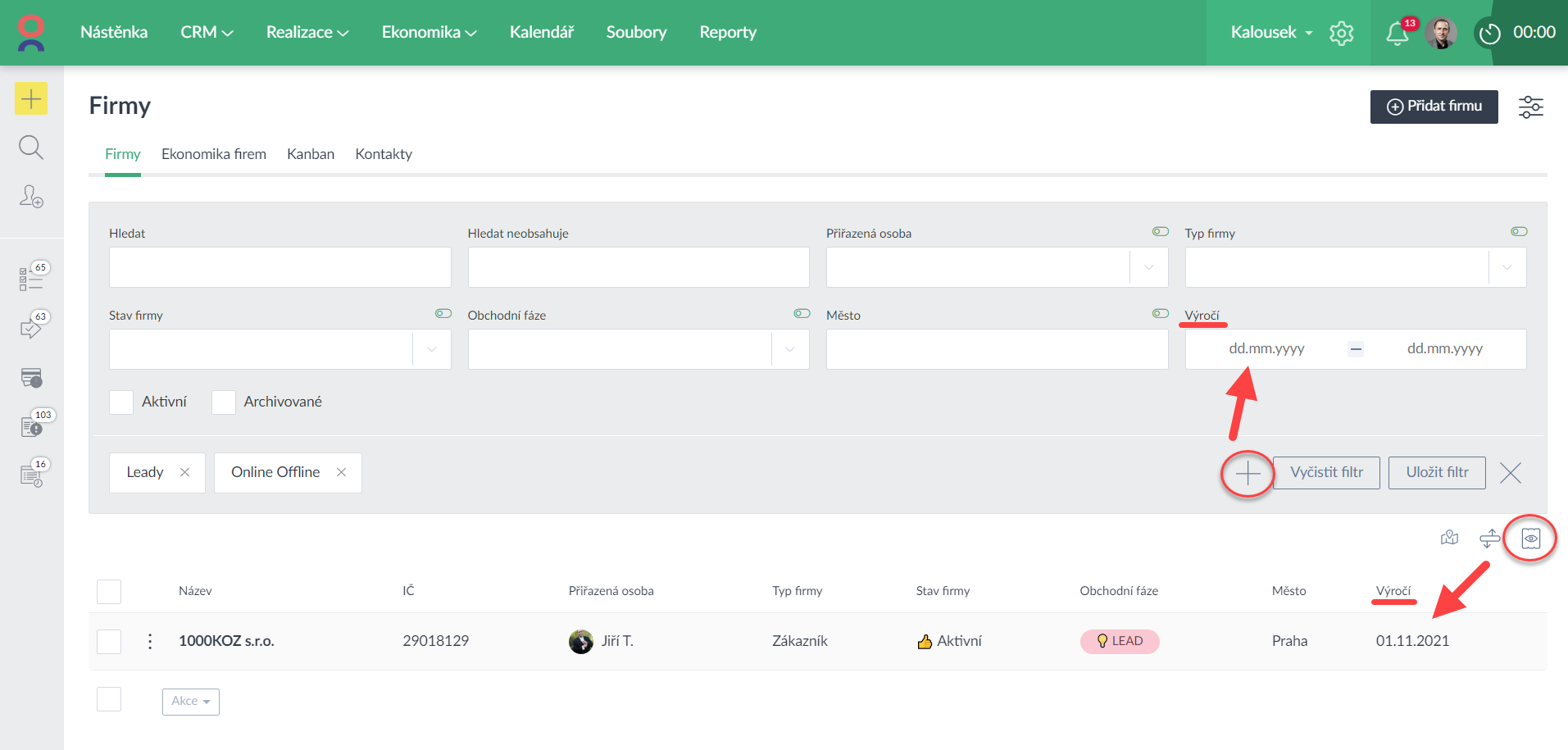
Import
Custom attributes for companies, contacts, tasks, projects, products, income and expenses, timesheets can also be imported into Caflou via CSV.
API
Custom attributes are also automatically available in the API, where they can be displayed (Get), used when creating objects (Post), and when editing objects (Patch).
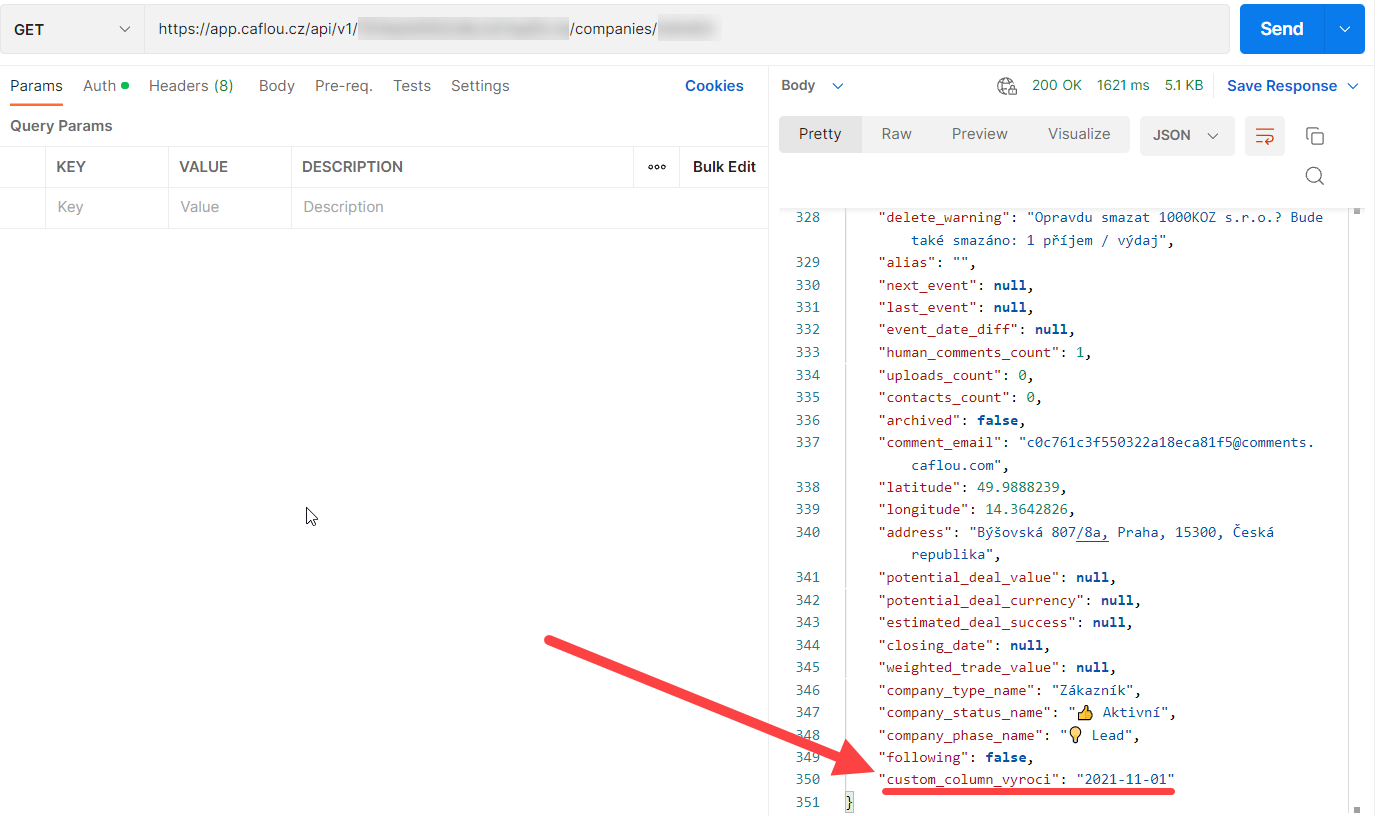
☝ Tip 1: Editing or creating values for custom attributes via API - parameters need to be "wrapped" by a parent object, e.g. like this for a custom parameter in the project:
{
"project": {
"custom_column_month": "5"
}
}
💡 Tip 2: Custom attributes (for company or project) can be inserted into contracts as variables in the contract text (header, body, footer) in the format {company_custom_column_XYZ} or {project_custom_column_XYZ}. You can get the code of the custom attribute (in the form "custom_column_XYZ") via API or by hovering over the name of the custom attribute in the "Custom attributes" section. For a contract, you then specify whether the value is retrieved from the company on the contract or from the project.
Availability of custom attributes
The feature is available only in the Dolphin and Shark plans.