How budget items work:
"Budget" tab in the project detail
- you can create an itemized budget in the "Budget" tab in the detail of each project
- Only a user with the "Health" access right in the given project has access to the "Budget" tab
- you add budget items via the "Add budget item" button
- the option to view or add budget items is governed by the access right to the object type "Budget items" with the traditional option "Read and write"
Rates and prices for items
- budget items can have any units, i.e. hours, kilometers, pieces, etc. (the function is very similar to timesheets, you can also add units)
- rates for the budget item can be specified as for timesheets, it can be set as:
- fixed price
- custom rate
- choose from the general rates (which you have set for the timesheets in your account)
- if you have defined rates for users (generally or within the project), the system will use the rate for the user to whom the item is "assigned" as the default rate (e.g. an employee who is expected for the implementation of the item)
- you can see the prices of the items in the itemized budget overview
- here the system behaves as with timesheets, if you use double rates, you see income and expense prices, if you use only one rate, you see only one price
Possible actions with itemizd budget
- itemized budget can be exported to xls, csv and pdf (pdf in classic or modern style - style can be changed in Account settings, in the Exports section)
- budget items can be used to create:
- documents
- offers
- orders
- proformas
- invoices
- tasks for the project (including budgets that are transferred from each item into the task)
- income or expenses for the project cash flow plan
- documents
- the set project budgets (for income and expenses, hours and tracked time) can be retrieved from the budget items in the project form ("Budget" tab)