You will receive an email from a customer, for example an inquiry, and you need to solve it quickly? Forward it directly from the email to Caflou, where the task or project will be created from the email.
How does it work? Simply send an email to your-account@project.caflou.com to create a project or your-account@task.caflou.com to create a task. Replace the "your-account" portion of your email address with your account name, follow these steps:
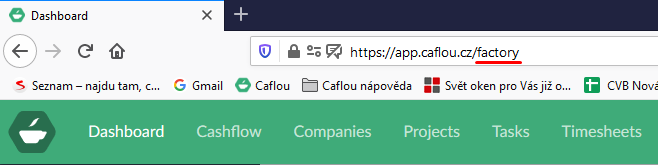
It means for the account "Factory" is the www address of the account in Caflou app.caflou.cz/factory (or app.caflou.com/factory) and the email for the establishment of the project will be factory@project.caflou.com and for the task factory@task.caflou.com.
A task or project can only be created by an account user who has the right to create/write (unallocated) tasks or projects. Caflou will verify such user by the email (the email of the sender of the request corresponds with the email of one of the users in the account, such email also cannot be just an alias).
Roles on the project or task:
- You can assign a task directly to a colleague, just add the colleague's email (his or her email used for logging into Caflou account) as the second email recipient (attention, not in the copy). Then such recipient will be assiged the task, the sender is the author of the task.
- The project will have the sender of the email as the project manager, but if you insert the email of a colleague (his or her email used for logging into Caflou account) as the second recipient of the email (attention, not in the copy), he will then become a contributor on the project.
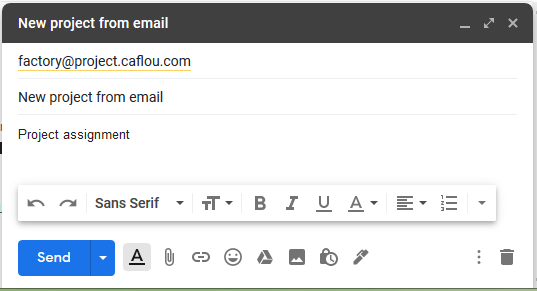
💡 Tip: You can automatically create the task inside a specific project
If you include the project ID from Caflou in the subject line of the email in the format #12345#, then the task will automatically be inserted under the project. You can find the project ID in the project detail (on the project dashboard) or in the project url (e.g. https://app.caflou.com/your-account/projects/12345).
The subject of the email can look like this: Training Order #12345#
The sender of the email must have the right to create tasks in the project in order for the task to be inserted under the project.